- To fix the error, too many redirects issue on your wordpress website -> First thing you need to do is deactivate your plugin folder and see if plugins are causing the issues.
- Disable plugins one by one and then find the plugin which is causing the issue and deactivate it.
- Check with your wordpress url structure and make sure that your permalinks url are set to correct path here and save and close permalinks for confirmation and reset your htaccess file on wordpress will fix Error Too Many Redirects Issue In WordPress.
On your wordpress website you can experience or get this error too many redirection issues in wordpress, most of the time there will be an issue with htaccess redirection or code redirection from wordpress plugin conflicts and you can fix this issue easily on your own.
Error Too Many Redirects Issue In WordPress occurs when wordpress finds a redirection and this is mainly due to plugins or code issue which is getting conflict with the wordpress core files and causing the redirection issue and the good news is that there is a quick way to troubleshoot and fix this issue..
If you are seeing an error for too many Redirects on your WordPress Site and can’t get access as it’s a common error and get rid of this error too many redirects and what cause the issue like wordpress misconfiguration issues as well.
Fix Error Too Many Redirects Issue In WordPress
Below wordpress troubleshooting methods will help you fix Error Too Many Redirects Issue In WordPress and get back your wordpress site working easily.
Deactivate All WordPress Plugins
What you have to do is Deactivate all WordPress Plugins. Normally you can do this through the Plugins area on the wordpress dashboard.
But as you probably can’t access the dashboard our next step is to deactivate wordpress plugins isin the FTP client or file manager app on your hosting control panel.
Deactivate WordPress Plugins Folder Using FTP
Step 1: Connect to the website using the FTP Client using your ftp details of your website.
Step 2: Now, click on public_html and Go into the folder WP Content.
Step 3:Now, You can see the plugins folder and all your plugins installed on your wordpress website will be listed here and deactivate the plugins.
Step 4: Now, Simply, Rename this Plugin folder to deactivate plugins because we have renamed the plugin folder wordpress won’t be able to find it and will automatically deactivate all the plugins.
Now you can try visiting your website and if you’re able to log into the site this means that one of the plugins was causing the error. To see which plugin is causing the issue.
Find Which Plugin is Causing the Issue and Deactivate it
Step 1: Go back to the FTP Client and rename the plugin deactivate folder back to plugins.
Step 2: Now, Go back over to the wordpress dashboard and click on Plugins in the menu
Step 3:. Now, you need to activate and Deactivate Plugins on WordPress and visiting your site to see if it causes the error.
Step 4: Repeat that until you find which plugin it is. There are a couple of options from here you can either look for an alternate plugin to use on your site or contact the plugin support team and report the issue.
Another major cause of the too many redirects error is a misconfiguration in the wordpress URL settings.
Clear Browser Cookies And Cache
Sometimes there may be an issue with your browser cookies and caches as well. So, its also recommended first to visit your website in incognito mode or use a proxy server.
If you can access your site from anothers browser and everything looks normal. Then you need to clear the original browser cookies in cash. Let’s see some quick examples wit Google Chrome. With Google open all you have to do is
- Click on Chrome at the top left and then on clear browsing data.
- Check the boxes for Cookies and caches.
- And then hit the clear data button. You should now be able to access the website.
If that didn’t fix the issue for you then let’s move on to the next step. The most common cause of the too many redirect issues is Plug-in conflict on your WordPress site. This is unusually a plug-in trying to set up redirects that conflict with the default wordpress redirects.
Check and Fix WordPress URL and Site URL
Make sure that your wordpress URL in Settings are same and the wordpress site address url is same and also in wp config file you can set it.
Step 1: Login to your WordPress Dashboard using your administration login details.
Step 2: Click on Settings
Step 3: Now, click on General and check with the wordpress site url.
Normally, these can be found by going to Settings then General and in the wordpress dashboard. For most sites the URLs in WordPress address and site address here have to be the same.
If they are not then they can cause the redirect error to troubleshoot this. When we can’t access the site we need to connect to the FTP Client again or use a file manager.
When connected to your site in the FTP Client go into the WP Content folder then into themes. Find your themes folder and go into that from here we need to find the functions PHP file. Right click on that and you’ll be able to edit the file in a plain text editor like notepad or text edit. Add the following code to the bottom of the file. Save the file to your website and try visiting the site to see if that resolves the error. If fixing the wordpress Urls doesn’t work then the next thing we can look at.
Reset WordPress .htaccess File
Resetting the htaccess file this is the special file which will be hidden and that is used by the website server to manage redirects and other server settings. Sometimes wordpress plugins make changes to the htaccess file which can cause this error and few plugin will have access to htaccess file to rewrite it.
To fix this we need to manually reset the wordpress .html file. This time we will see how to access the file through the file manager on your wordpress hosting control panel.
Now let’s see this through GoDaddy, Inmotion, bluehost or any other hosting provider but this should be something that you can access through your hosting provider’s dashboard.
Step 1; Login to your hosting cpanel using login details and Once you log into Godaddy or bluehost or inmotion or any other hosting cpanel you want to go to advanced.
Step 2: This opens your hosting cpanel which has a lot of features that helps you change settings on your website.
Step 3: Now, you will be able to see file manager here under the file section but it can also be found under the file section but it can also be found under the advanced option in the menu too on the left click on the file manager and this will open a new tab with the file manager.
Step 4:Now, Go to (publich_html) folder – public underscore HTML folder and this is where your wordpress site files are stored. We can see it here in the column on the left of the screen.
Step 5: Click on the public underscore HTML folder we can now see all the files that are contained in the folder in this section here.
Step 6: Your dot htaccess should be somewhere close to the top of this list of files. When you have found it right click on it and download a copy of it as a backup.
Note: If you can’t see .htaccess file, then you need to select show hidden files and these files are invisible.
Step 7: Now we need to delete this file from the website. After you’ve done that try visiting the website and if everything works normally this means your htaccess file was causing the redirect error.
Step 8: What we need to do now is log into your WordPress dashboard and make sure your website has recreated the dot htaccess file.
Step 9: To do that go to settings -> Hover over to that and click permalinks -> simply scroll to the bottom of the page and click save changes. You should now have a new htaccess file.
Once you recreate htaccess file or reset your htaccess file then your issue of Error Too Many Redirects Issue In WordPress will be resolved successfully and If none of these steps fix your error then the next thing to do is contact your hosting company and make sure there are no server issue and they will be able to troubleshoot the issue.
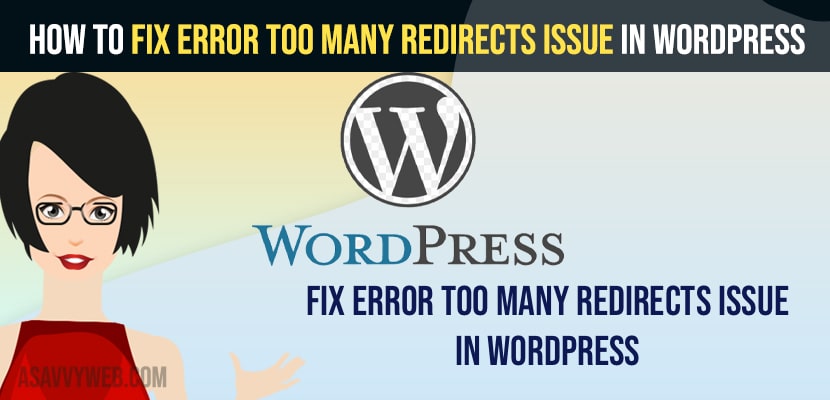
You actually make it seem so easy with your presentation but I find this topic to be really something which I think I
would easily understand.
I stumbled upon this I have discovered It
absolutely useful and it has helped me out loads. I hope to give a contribution & help different
users like its helped me. Great job.