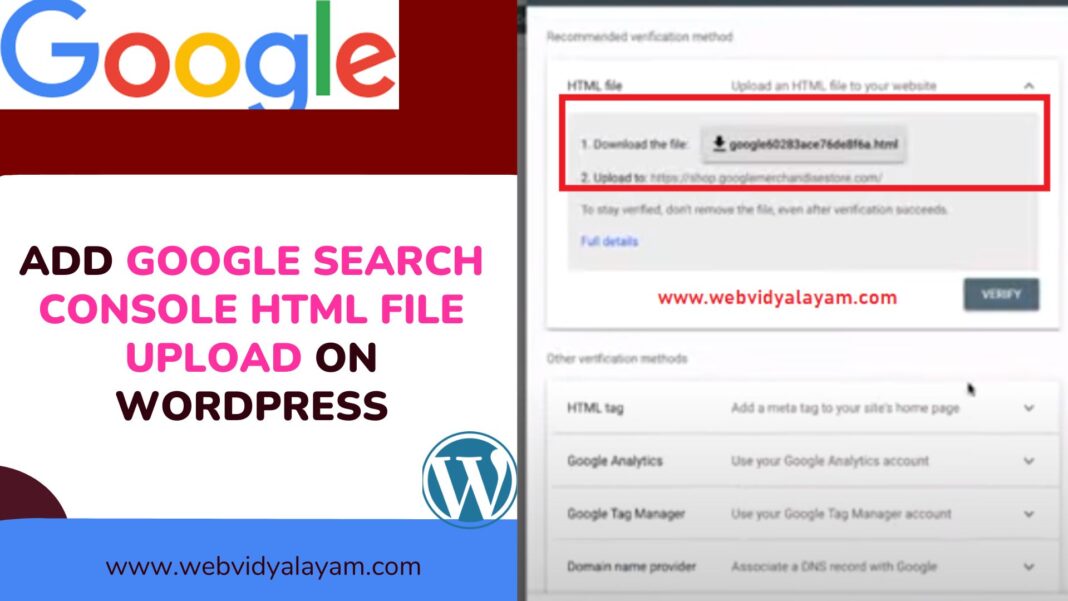If you are trying to verify your WordPress website with google search console with html file upload method of your WordPress website then you can easily download .html search console verification file from google search console and upload html file on your root directory of your WordPress website.
To upload html file verification method of search console and verifying your website you will need access to ftp or cPanel and then upload html file to your root directory of your WordPress website.
You need to download the search console html file to your local system and then upload the html file to the root directory of your website.
Add Google Search console html file upload on WordPress
Follow below methods and download google search verification html file and upload it to your server root directory.
Step 1: Login to your search console with higher privileges
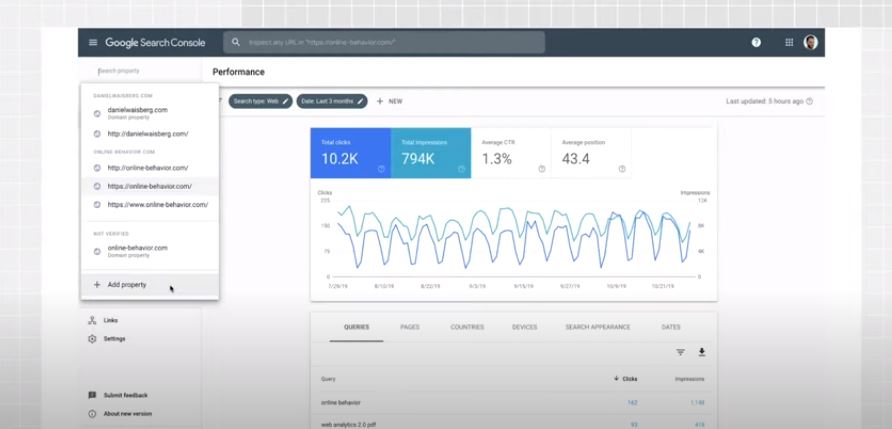
Step 2: Click on Left side drop down menu and click on Add Property
Step 3: Enter your domain name here – url prefix and click on continue
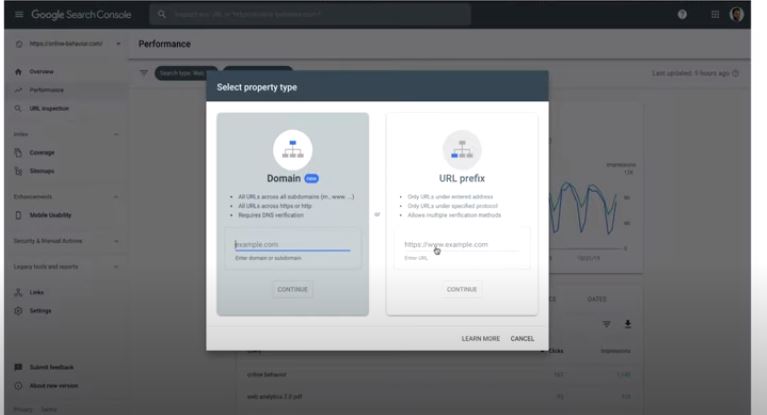
Step 4: Now, Click on html file upload
Step 5: Click on download the file and download html file and download it to your computer
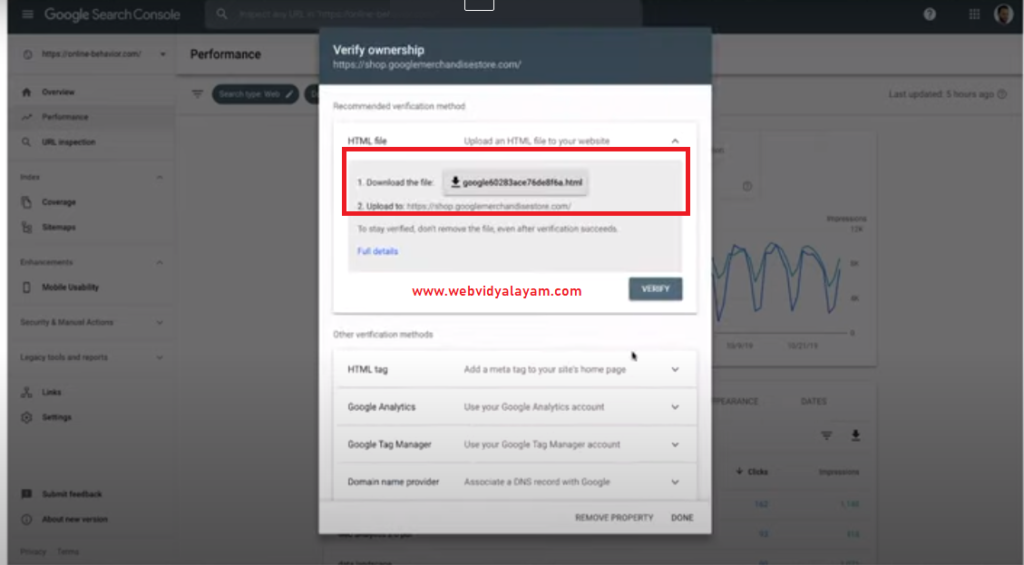
Step 6: Now, login to your website cpanel or login to your wordpress files using ftp.
Step 7: Upload the file into the root directory of your website : if your website is domain dot com then you need to upload the file in domain dot com slash verification file upload here.
Step 8: Once you upload a search console html file upload to the root directory, then go ahead and click on verify.
Step 9: Click on Verify and wait for the search console to verify your website, if google detects search console html file upload then verification will complete successfully.
Thats it, this is how you upload html file upload on wordpress website in root directory and verify search console on wordpress website.
Also Read:
1) How Do I Add Google Search Console Verification HTML Tag in WordPress?
2) Why WordPress Too Many Redirects After URL Change
3) Change Author URL in WordPress and Base Author URL
4) Fix WordPress Not Working With PHP 8 Update?
5) How To Add or Link Email Address In WordPress Posts or Pages
Where to Upload Search Console HTML File Upload on WordPress
If you want to verify the search console using html file upload then you need to download the html file and upload it to your root directory of your wordpress website – where ads.txt sitemap.xml, where Robots.txt file lives on your root of your wordpress folder on server.
Search Console Verification Fails HTML File upload method
If search console file upload verification fails then make sure that you are uploading downloaded verification file in root directory and allow google bot to access the page and clear cache of your WordPress website and if you are using Cloudfare then check with cdn settings.