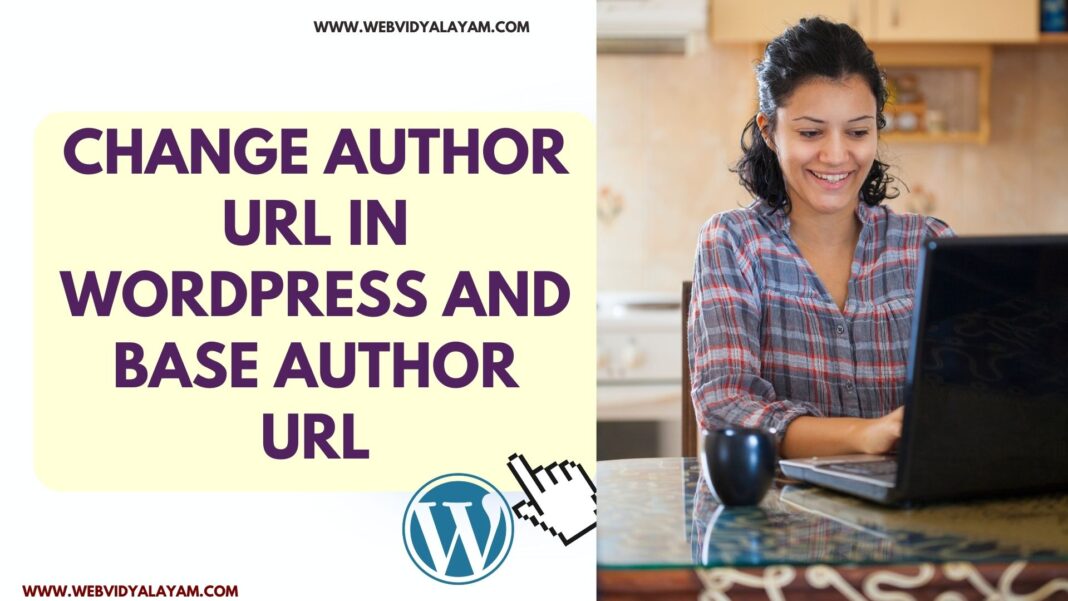On your WordPress by default WordPress comes with url slug website.com /author/author-name and all author posts written by the author will be displayed here and if you want to change the author url then you can change author url (slug) by installing wordpress plugin and edit author url or author slug on wordpress website.

By default when you create author on your wordpress with username that will be the url of the author for example : if author name is admin then author url will be example.com /author/admin and you need to change this admin url or author default url slug for security reasons or any other reasons.
For many reasons you might want to change author url slug in wordpress and if you are wondering how to change author slug or url in wordpress then you need to install plugin and change author url with custom url and update author url slug in wordpress and change author base url.

Do I Need to Change the Default Author Base URL on WordPress Website?
Yes! Due to security reasons you need to change default author base url author to new one to prevent any ddos attacks or users login credentials can be stolen if there is default wordpress author url and its best practice to change all wordpress default provided options and avoid author api request as well.
Edit or Change Author URL Slug in WordPress
Follow below methods and change author url or author slug in wordpress website and change author url.
Install Plugin Edit Author Slug and Change Author URL

Step 1: Login to your WordPress dashboard with administrative privileges.

Step 2: Click on Plugins -> Click on Add New Plugin

Step 3: In Search Plugins box -> Search for Edit Author Plus OR (change author slug) and hit enter

Step 4: Find Edit Author Plus Plugin and Click on Install Now Button and install Edit Author Plugin and once plugin gets installed -> Click on Activate and activate edit author url plugin.

Step 5: Click on Users tab in wordpress Dashboard

Step 6: Click on Edit option under username.

Step 7: Scroll down to bottom of users page and you will see edit Author slug options, where you can change author slug based on the author profile information and change author slug to with custom url slug of author.

Step 8: Select Custom box and change the author url or slug to anything you want here and click on Update Profile.

Step 9: Now, the new author url will be -> example.com /author/new-author-url.
That’s it, this is how you change author url or slug on wordpress website
Change Author Base URL in WordPress
By using edit author plus url plugin you can change author base url and you need to go to edit author url settings page and change author base url.
Step 1: Login to WordPress Dashboard with administrator privileges and Install edit author plus plugin and activate it.

Step 2: Click on Settings page in WordPress Dashboard

Step 3: Click on Edit Author Slug and Access Edit Author Slug Settings

Step 4: Under Author Base Settings -> Next to Author Base option -> Enter custom author base url and click on Save Settings.

Step 5: Author base url will be changed with new author slug ->example.com/new-author/changed-author-url-slug/ and click on save changes.
That’s it, this is how you change the base author slug of default author to new author base slug and change the author slug on the WordPress website.