If you are having WordPress website then you need to install plugins at some point and if you don’t have access to ftp then you can install plugin on WordPress in different ways, by using FTP and by using cPanel and by installing WordPress plugin zip folder in WordPress admin dashboard and add new plugin and install plugin on WordPress without using FTP.
If you have not created a ftp account for your WordPress website and you want to install plugin without using ftp then you can zip plugin folder and install it using cPanel dashboard of your WordPress hosting server and by using WordPress admin dashboard by adding new plugin option.
Install WordPress Plugin Without FTP
Below are 2 methods that you can install wordpress plugin successfully without using ftp account.
Using cPanel
You need to have cpanel account access to your wordpress website to install plugins using a web hosting server cpanel account.
Step 1: Login to your cPanel account of your WordPress website.
Step 2: Download the plugin that you want to install and zip the folder.
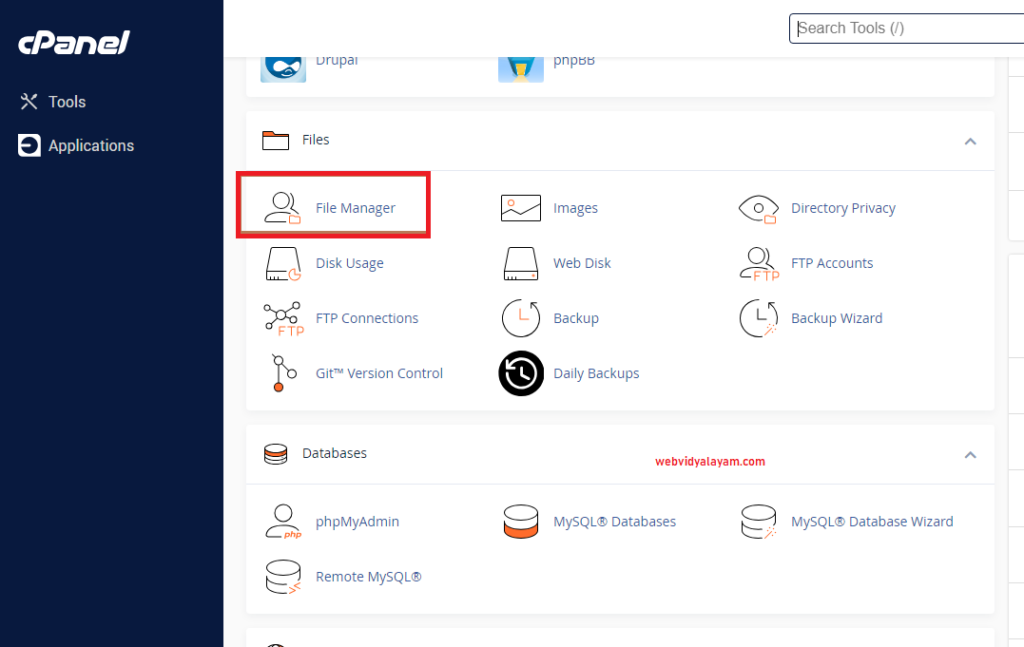
Step 3: Click on File Manager in cPanel.
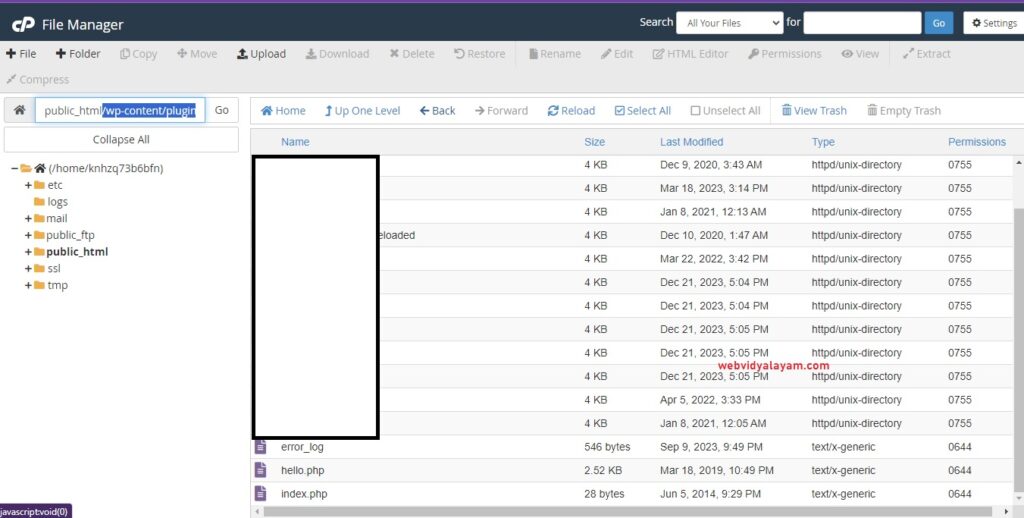
Step 4: Navigate to the path of your website and go to website/wp-content/plugin/ file location
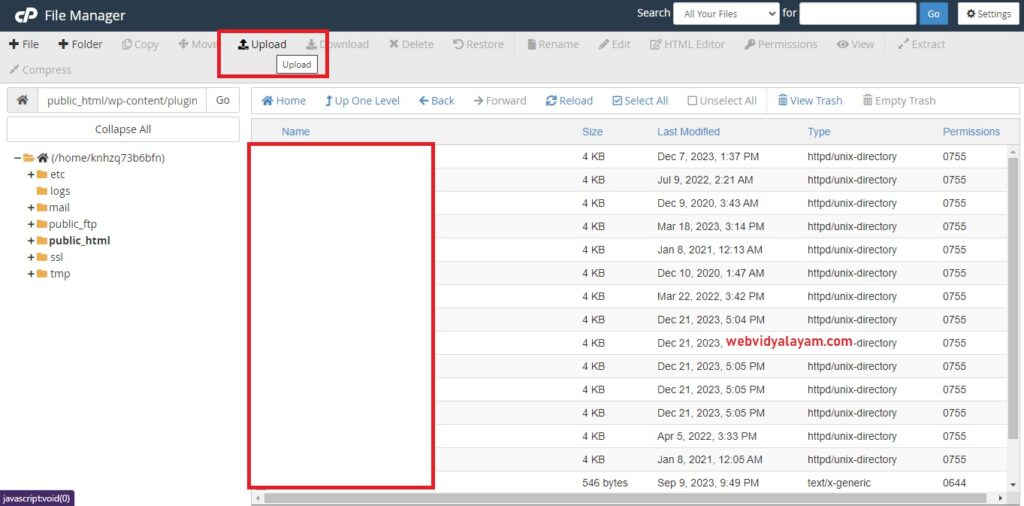
Step 4: Once you are in /wp-content/plugin/ location -> click on upload button on top menu and click on select file to upload plugin Zip folder.
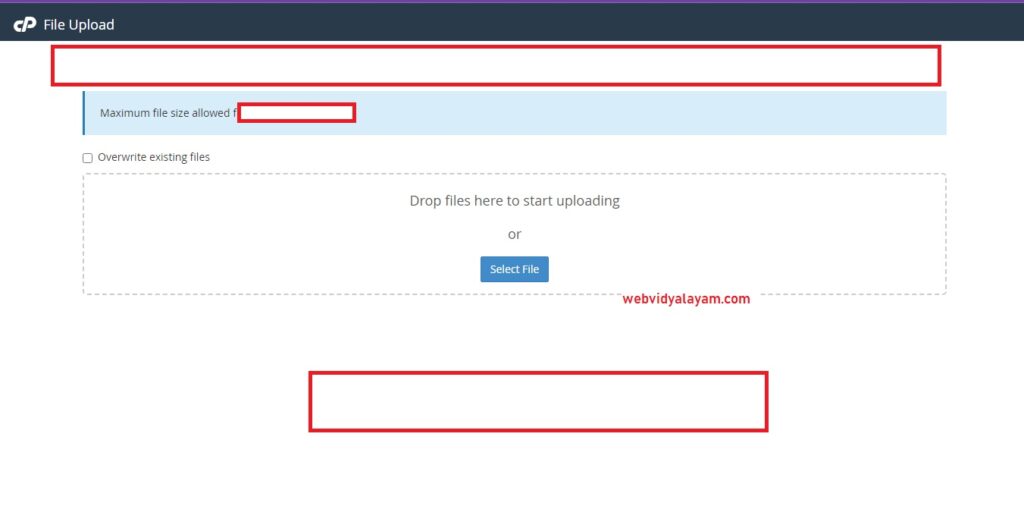
Step 5: Select the plugin zip folder and upload it using cPanel (wp-content/plugin file location).
Step 6: Once plugin folder gets uploaded -> Right click on uploaded plugin file and extract it to WordPress plugins folder location.
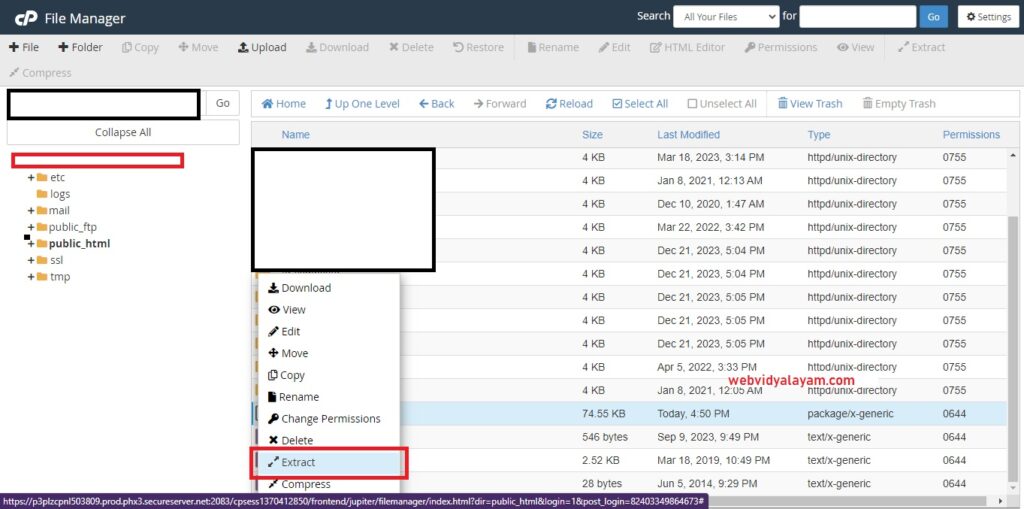
Step 7: Now, login to your wordpress dashboard and you will see the uploaded plugin on your wordpress plugin section and activate plugin and use plugin on your wordpress website.
Thats it, this is how you install wordpress plugin without using ftp by using cpanel of your wordpress hosting server.
Using WordPress Admin Dashboard
You can also install WordPress plugin without accessing FTP and cPanel by using WordPress dashboard plugin section and add new plugin to WordPress website.
Step 1: Login to your WordPress dashboard with administration account privileges.
Step 2: Click on Plugin Section on left side menu panel
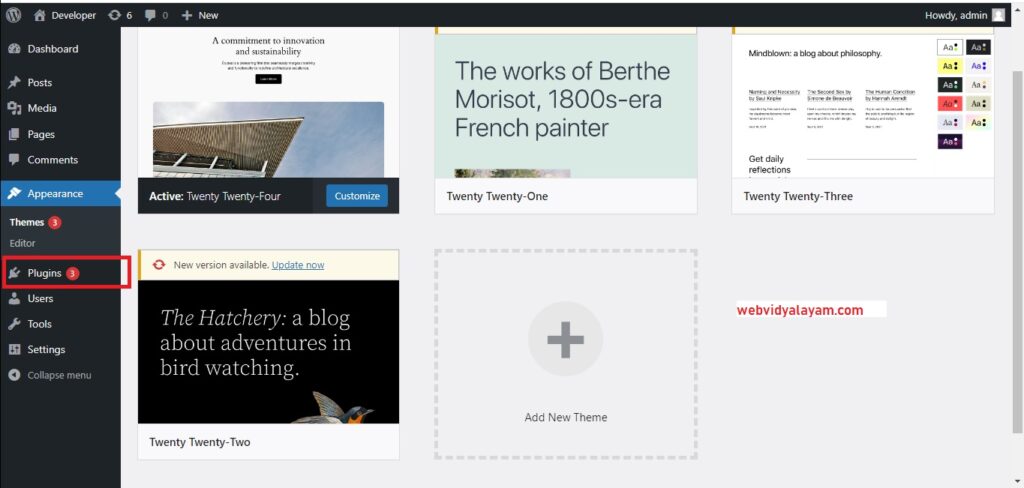
Step 3: Click on Add New Plugin
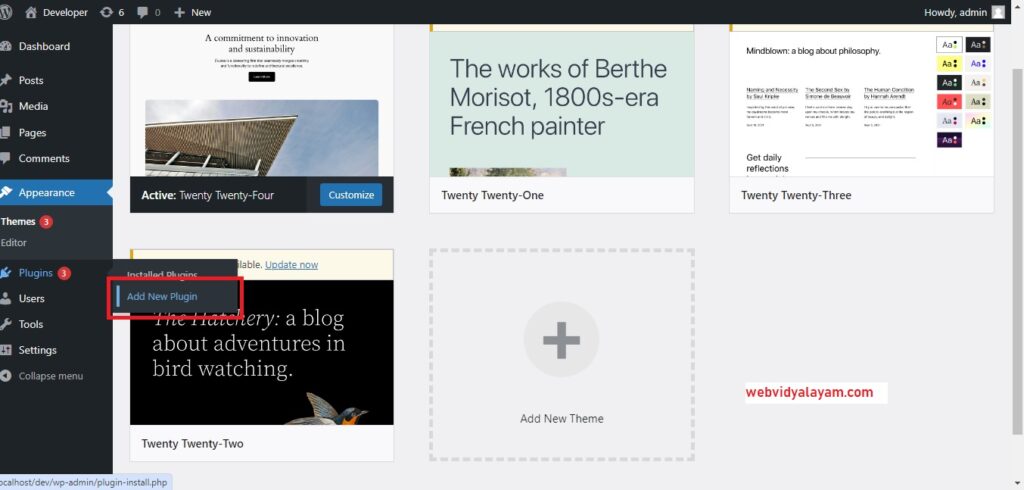
Step 4: Click on Upload Plugin (you need to have your plugin in zip format).
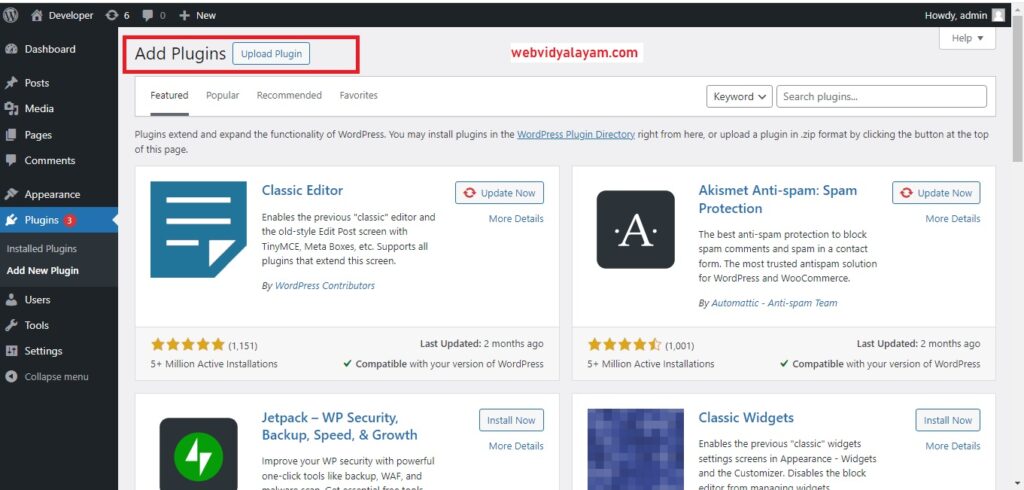
Step 5: Click on Choose file and select the plugin zip folder location from your local machine and click on Install Now.
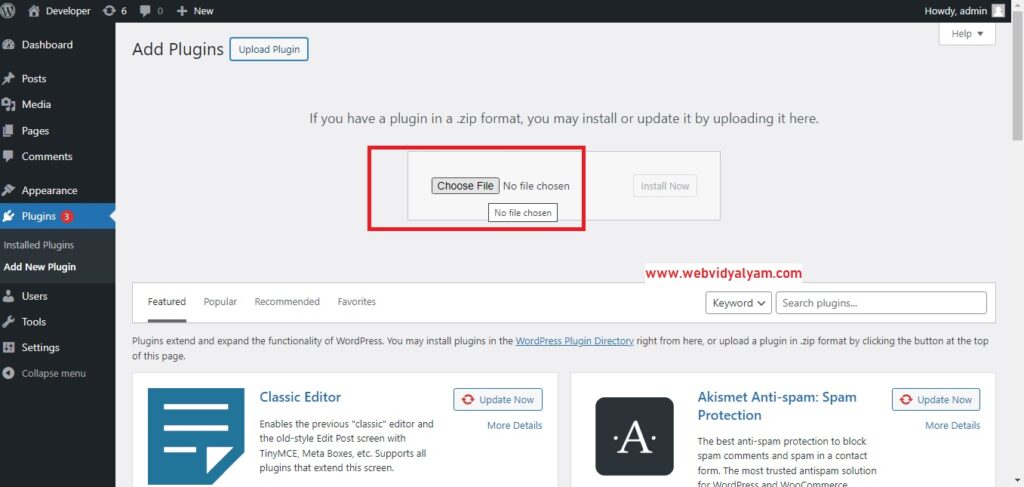
Step 6: Now, wait for the plugin to install and after the plugin successfully installs then go to the plugin section and activate the plugin in wordpress.
That’s it, this is how you upload a WordPress plugin zip folder using the WordPress admin dashboard and install WordPress plugin without using ftp or cPanel credentials.
